Add/Edit a Physician/Vaccinator
Use these steps to enter the information for the primary care physicians and other employees who administer vaccines (vaccinators).
Add a New Physician/Vaccinator
Before adding a new physician or vaccinator, you must first conduct a search to make sure they have already been added to the application. Under the list of physicians/vaccinators in the Search Results, click Add.
If you attempt to add a physician or vaccinator who is already entered in the application, a message appears indicating that they already exist.
After clicking Add, the Physician/Vaccinator Maintenance [Add] page opens.
Enter as much information about the physician/vaccinator as possible (the required fields are in bold red text) and click Save.
The fields available on this page are as follows:
| Field | Description | |
|
First Name |
Enter the physician/vaccinator's first name. This field is required. |
|
|
Middle Name |
Enter the physician/vaccinator's middle name. |
|
|
Last Name |
Enter the physician/vaccinator's last name. This field is required. |
|
|
Title |
Select the physician/vaccinator's title from the drop-down list. |
|
|
Specialty |
Select physician/vaccinator's specialty from the drop-down list. If Other is selected, enter the specialty in the textbox that appears. |
|
|
SSN |
Enter the physician/vaccinator's social security number (U.S.). |
|
|
BOMEX |
Enter the physician/vaccinator's BOMEX number (Arizona). |
|
|
DO |
Enter the physician/vaccinator's Doctor of Osteopathy state-assigned license number. |
|
|
Medicaid PIN |
Enter the physician/vaccinator's Medicaid PIN. |
|
|
Medicaid Group |
Enter the physician/vaccinator's Medicaid group number. |
|
|
Medicare PIN |
Enter the physician/vaccinator's Medicare PIN. |
|
|
Medicare Group |
Enter the physician/vaccinator's Medicare group number. |
|
|
NPI |
Enter the physician/vaccinator's NPI number, which is a unique 10-digit ID number for covered healthcare providers.
|
|
|
Medical License Number |
Enter the physician/vaccinator's medical license number, up to 30 characters/digits. |
|
|
Terminal Distributor's License |
Enter the physician/vaccinator's terminal distributor's number. |
|
|
Group NPI |
Enter the physician/vaccinator's group NPI number. |
|
|
Other Provider ID |
Enter any additional provider IDs, up to 30 characters/digits in length.
|
|
|
Organization (IRMS) |
Select the physician/vaccinator's associated Organization (IRMS) from the drop-down list. This field is required. |
|
|
Facility |
Select the physician/vaccinator's Facility from the drop-down list. The Facility name may be the abbreviated version instead of the full name.
|
|
|
Phone Number |
Enter the physician/vaccinator's phone number. |
|
|
Phone Number Extension |
Enter the phone number extension. |
|
|
Fax Number |
Enter the physician/vaccinator's fax number. |
|
|
|
Enter the physician/vaccinator's email address. |
|
|
District/Region |
Enter the physician/vaccinator's district or region. This is a whole number and may be automatically populated. |
|
|
Inactive |
Select this option if the physician/vaccinator is inactive. Since records cannot be deleted, selecting this option flags it so that it cannot be used. |
|
|
Automatic Ownership Blocked |
Select this option if the physician/vaccinator cannot "own" a patient. If this option is enabled, the physician/vaccinator does not appear in the drop-down list on the patient demographics page. |
|
|
Comments |
Enter any additional comments, up to 254 characters. |
|
|
Provider Tax ID |
Enter the physician's provider tax ID number. |
|
|
Provider Tax ID Type |
Enter the physician's provider tax ID type. |
|
|
Provider Taxonomy |
Select the physician's taxonomy from the drop-down list. |
|
|
Type |
Select Physician, Vaccinator, or Physician and Vaccinator from the drop-down list. This field is required. |
Edit a Physician/Vaccinator
Authorized users can edit existing physicians and vaccinators. Electronic signatures can be edited if the electronic signature pad is connected and the software is installed.
To edit a physician/vaccinator's information, search for the physician/vaccinator and click on the arrow button in the Select column for that physician/vaccinator in the Search Results list. On the Physician/Vaccinator Maintenance [Detail] page that opens, click Edit. Make any necessary changes on the Physician/Vaccinator Maintenance [Update] page and click Save.
The fields available on the Physician/Vaccinator Maintenance [Update] page are the same as detailed in the Add a New Physician/Vaccinator section.
Edit an Electronic Signature
To edit the electronic signature using the signature pad, have the authorized person sign and click one of these buttons:
- Edit - Edit the form data (date given, re-sign)
- Clear - Erase the signature
- Done - Save and store the signature
- Cancel - Abort the signature process
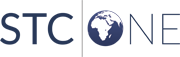
|
